


Security & Fraud Center
We're serious about your security.
Whether it’s protecting your online accounts or helping you detect and prevent scams when you’re out and about, Empower FCU is committed to sharing information, tips, and best practices to keep you more secure.
We’re constantly evolving our efforts to help keep you safer. Our people-first philosophy and cutting-edge fraud prevention features combine to give you more peace of mind.
Account Protection
- We offer around-the-clock fraud monitoring. If your debit or credit card is lost or stolen, we're here to help protect your security.
- Empower FCU has enhanced security measures like two-factor authentication (2FA), requiring extra verification to protect your account.
- As well as voice authentication, which leverages your unique voice to help safeguard your information.
- Deposits at Empower FCU are insured up to $250,000 by the National Credit Union Administration (NCUA).
- With two-factor authentication (2FA), consider using a 2FA app—Google Authenticator, Duo Mobile, or Twilio Authy—for maximum protection. These are free to use. Do not download or trust any authenticator app that lists ‘in-app’ purchases or advertisements; these are often not legitimate.
- Enroll in voice authentication for your Empower FCU accounts to provide extra, unique-to-you-and-only-you protection.
- Stay up to date on different types of scams: From phishing and vishing to spoofing and more, keeping knowledgeable about fraud—and how to protect yourself—gives you an added advantage.
- Monitor your accounts for suspicious or potentially fraudulent activity: It’s as simple as setting up activity alerts in online banking and logging into your accounts regularly to confirm you recognize transactions.
- Lost Your ID or Had It Stolen?
Report the incident to your financial institution ASAP - not just the DMV.
Receive a message you’re not sure about?
If you're in doubt about any Empower FCU-related message, do these three things:
- Stop.
- Close the message.
- Call us.
Tip: Texts from a full ten-digit number are likely a scam. Caller ID can be very easily spoofed, so don't assume that texts or calls are legitimate simply because they appear to be coming from Empower FCU’s real phone numbers: 315-477-2200 or 800-462-5000.
Messages coming from short codes 86975, 40852, or 43783 are almost certainly legitimate.
Also key: Never respond to an alert or email using the contact information or instructions contained in the alert. Always go to the company’s trusted website or phone number. (For example, you can use the phone number on the back of your debit or credit card).
If you’re uncertain about the legitimacy of a message, call, or email, or you believe you may have fallen victim to fraud, let us know ASAP. We’re here to help you. Call us directly at 315-477-2200 or 800-462-5000.
A secure, simple way to verify your identity by using your unique voice when you call Empower FCU - protecting your accounts from fraud.
How It Works
Your voice is like a fingerprint. Voice authentication analyzes your unique vocal traits to confirm it’s really you - no more lengthy security questions.
How to Enroll
Call an Empower FCU representative. After verifying your identity, we’ll quickly set you up.
Benefits to You
- Stronger Security: Advanced voice biometrics protect against fraud.
- Time-Saving: No passwords or security questions - just speak to verify.
- Seamless: Verification happens quietly in the background once you’re enrolled.
Your voice data is securely encrypted and used only to confirm your identity, ensuring your privacy and safety.
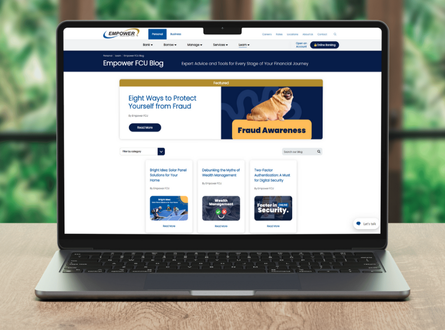
Our blog covers the latest news to know, including fraud and digital security.
Get insights straight from our Fraud Operations team and learn how to apply them to your online safety measures.
